A group of students named “The Student Alliance” has defaced Punjab University’s official website, with an aim to stop the devolution of HEC.
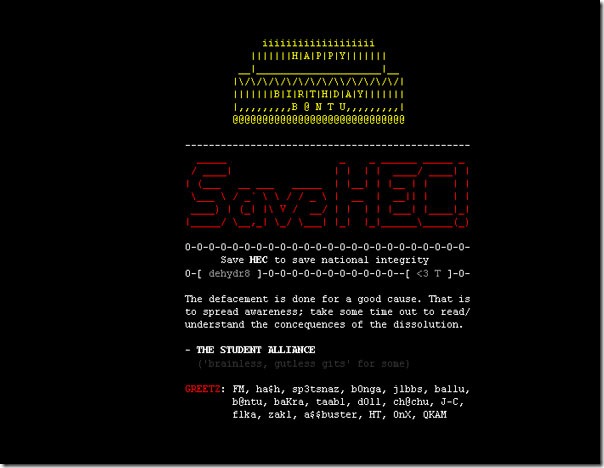
Hackers have posted a bold-styled message on hacked pages to “Save HEC”.
It further reads:
Save HEC to save national integrity.
The defacement is done for a good cause. That is to spread awareness; take some time out to read/ understand the consequences of the dissolution.
- THE STUDENT ALLIANCE
We have determined that hackers have not damaged any data available on the website, however, it is certain that every index file is replaced with this defaced index file, which means that server wide URLs are defaced.
It merits mentioning here that Punjab University’s website is one of the most visited academia website in the country.
Update:
Website is back online now!
Read more >>
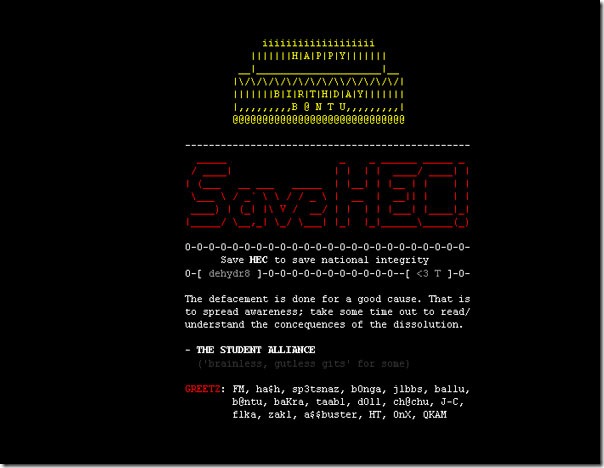
Hackers have posted a bold-styled message on hacked pages to “Save HEC”.
It further reads:
Save HEC to save national integrity.
The defacement is done for a good cause. That is to spread awareness; take some time out to read/ understand the consequences of the dissolution.
- THE STUDENT ALLIANCE
We have determined that hackers have not damaged any data available on the website, however, it is certain that every index file is replaced with this defaced index file, which means that server wide URLs are defaced.
It merits mentioning here that Punjab University’s website is one of the most visited academia website in the country.
Update:
Website is back online now!

